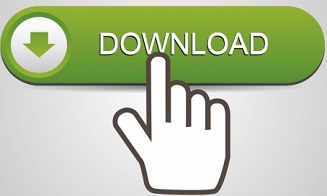How to Backup and Convert Thunderbird Emails to PST File? - Solved
Get Verified solution to backup Thunderbird emails to PST files. All the mentioned steps are 100% safe to perform on Windows and Mac OS. Let us discuss how to export Thunderbird all emails to PST format.
Brief Explanation
Mozilla Thunderbird is the most popular email client across all platforms. It provides flexibility to users due to its open source nature.
It is the open source email client which is available for cross platform and provide email management functionality with junk filtering, themes, and many more. It creates a user profile for every account with several other files but, MBOX is the main file format used in Thunderbird. The default storage location for the profile on Windows is:
C:\Users\Windows user name\AppData\Roaming\Thunderbird\Profiles\Profile name\
Note: There is no direct solution to move on Outlook, form this you have to use the Thunderbird converter.
Sometimes due to bugs, virus attack or unexpected errors, Thunderbird client gets crashed and the data file containing mailbox gets corrupted.
The main issues which occurs in Thunderbird client are as follows:
- Inbox is not displaying for the user profile
- Duplicate emails occur in the mailbox.
- Messages showing in the inbox but not opening.
- Recurrence of messages even after deleting.
As the errors can occur at any time which will lead to data loss or corruption. Hence, it is a safe practice to backup your data and profile so that it can be recovered. Organizations recommend their employees to always perform the schedule work of backup once in a period of time like in a week or month basis.
Thunderbird emails can be easily back up by following the below steps
- Close all applications including Thunderbird email client for efficient back up.
- Open “file explorer” and visit to the following directory
C:/Users/username/AppData/Roaming/Thunderbird/Profiles/ProfileName
Here “username” is the Windows username and “Profile name” is of the Thunderbird profile which is registered and used for emails. - Now copy the entire “Profile” directory of the user profile and store it in a particular location.
- Copy back up profile to the original location when you want to restore Thunderbird.
In this way, the user can back up and restore Thunderbird emails as per need. In other situations, you can use Thunderbird mailbox to PST converter and fix all issues.
Yes, there is a free manual method available to convert Thunderbird emails into PST files. However the manual method requires both Mozilla Thunderbird and Microsoft Outlook to be installed and configured on the same system. The steps are defined in detail in this article.
Mere back up of Thunderbird data is not enough, sometimes the mailbox needs to be accessed in other mail client like MS Outlook. Hence, the data file should be converted to Outlook supported PST format.
Solution
Thunderbird stores the data in the MBOX file format which is different in MS Outlook. Some manual tricks can do the job for the user but they are not reliable while converting the data from MBOX file to PST due to complex, time consuming steps with risk of data loss in the process.
Thunderbird to PST converter application is the professional way to access export Thunderbird all emails to PST file format. It is specially designed for this problem as it converts complete data with open, preview & export steps which are user friendly.
Click to know the conversion steps in detail Thunderbird to Outlook Converter.
Try the automated MBOX to Outlook Converter to easily convert Thunderbird emails to PST, EML, MSG, NSF & HTML.
Detailed Explanation
Mozilla Thunderbird – A thriving email application available for Windows, Mac & Unix-like systems. It stores emails inside MBOX files, precisely, the files without extension. So in case you want to backup Thunderbird email messages, you will require to locate and copy these MBOX files. And if the desired export format is PST (for Outlook) and not MBOX, then a quality tool is required.
Read ahead and understand how to backup Thunderbird emails as well as export Thunderbird to PST along with other essential information.
Association of Mozilla Thunderbird Mailbox
From the brief explanation given above, it is clear that Thunderbird uses the MBOX file format to save its mailbox items. To be precise, these MBOX files store emails and attachments of Mozilla Thunderbird.
The PST file, however, is not connected to Thunderbird by any means. It is the proprietary format of Microsoft that is used only in an Outlook email client to store mailbox items. Also, unlike MBOX, PST stores different items along with emails, like contacts, calendars, to-dos, journals, etc.
Normally, users require Thunderbird emails in PST format when they need to access those emails in the Outlook platform. But this gets really tricky because there is no official way to convert Thunderbird to PST. Neither Outlook nor Thunderbird provides such native options to import each other’s file format. Therefore, we will be using a quality professional solution for this task.
Now, let us move on to the next section where will be backup Thunderbird emails.
Solution to Backup Thunderbird Emails on Windows System
The brief procedure involves opening the given default location for Thunderbird files on your system:
C:/Users/admin/AppData/Roaming/Thunderbird/Profiles/
And afterward locating the MBOX files within multiple sub-folders. This location may vary according to your Windows version as well. The more effective procedure to locate and backup Thunderbird emails of each email account is as follows:
- Run Thunderbird. Go to Tools menu and select Account settings.
- A window will open showcasing every email account configured in Mozilla Thunderbird.
- Simply click on Server Settings corresponding to an email account. You will find the Local Directory containing the location of mailbox of the selected email account.
- Copy this local directory path, paste it on Windows Explorer and find the exact location of mailbox files.
- Now copy all the MBOX files (along with SBD folders), you can save to a separate location as a backup.
- Repeat the steps for each email account. This way you will back up the entire Thunderbird data and won’t have to look randomly in multiple directories for each file
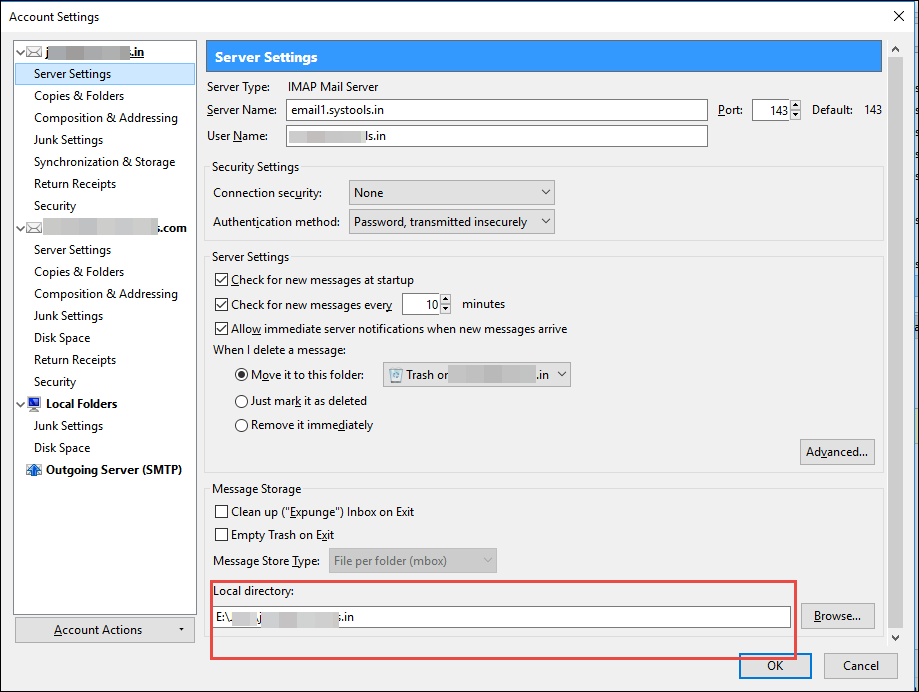
SBD folders are responsible for creating folder hierarchy in Mozilla Thunderbird, so along with the MBOX files found at the given location, make sure to copy all the SBD folders (if any) as well.
Important Note: If you want to take backup and later restore the data on another Thunderbird client, copy all the contents of folder with a name similar to xxxx.default. Then, on the other computer create a new account, open its profile folder, and replace everything with the previously copied content.
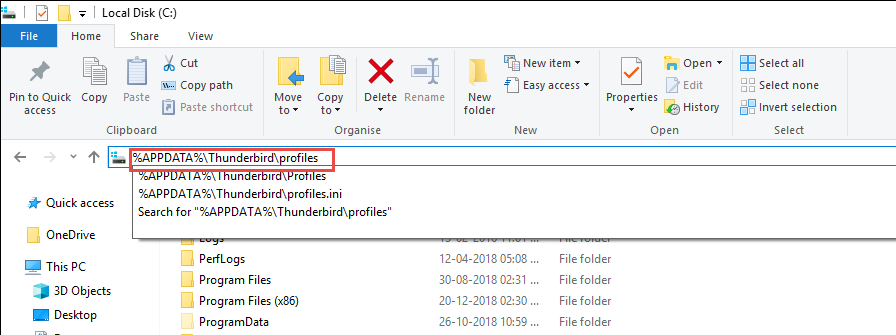
Steps to Export Thunderbird to PST for Free:
- Run Mozilla Thunderbird and open the desired mailbox.
- Select the emails that you wish to export in PST file.
- Right-click and select the "Save As" option.
- Choose the desired folder to store the Thunderbird emails and click on “Select Folder” option.
- Now, run MS Outlook and create a new folder in it.
- Either import the saved Thunderbird emails or use "drag and drop" to place them on MS Outlook interface.
- Once all the emails are visible in Outlook, go to "File" menu.
- Select "Open & Export", followed by "Import/Export" option.
- Select "Export to a file" and click "Next".
- Now, select "Outlook Data file" and click "Next" again.
- Choose the mailbox folder that contains Thunderbird emails to export to PST.
- Set other settings as per preference and click on "Finish" to get the PST files.
It is clear that the manual method is time-consuming and not feasible for large mailbox migration. So users are recommended to go for a quality conversion tool.
Convert Thunderbird to PST Using Professional Software
If you want to access the Thunderbird file in Microsoft email client i.e., Outlook, a quality tool required. This tool allows to export Thunderbird to PST in bulk without compromising the email quality and integrity. Furthermore, it allows you to retain the exact folder structure as it was before conversion.
In Thunderbird export to PST from MBOX files using the following steps:
- Open Thunderbird to PST Converter software interface.
- Click Add File to open a list of options that contains Thunderbird.
- Select Thunderbird and choose one of the given two scanning options:
- Default Profile Configured allows the tool to directly fetch profile data from the configured Thunderbird email client. Hence no need to take a backup, simply go ahead with the conversion.
- Select from file / folder option provides a way to scan the backup MBOX files of Thunderbird to later convert into PST.
- Proceed with the selected option and the tool will preview all the Thunderbird emails. Click on the Export button in the top left section of the tool.
- The next window displays multiple export options. Simply select the PST as the export type and choose to export all data or only selective files as per requirement.
- Now, set the location where you want to export Thunderbird to PST file. In case the source files are large, you can also choose to break them into smaller files with Split PST option.
- Click on the Export button to proceed with converting Thunderbird to PST for Outlook. The tool will display the process details as shown in the screenshot.
- A message will confirm the successful process completion. You may now go to the destination folder selected in step 8 and view all your converter PST files.
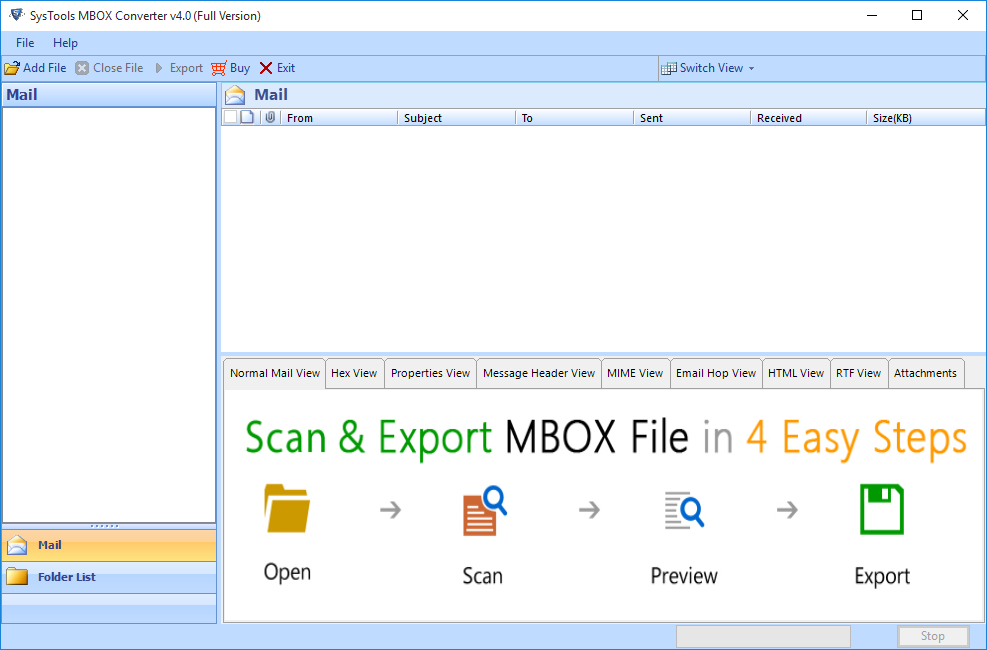
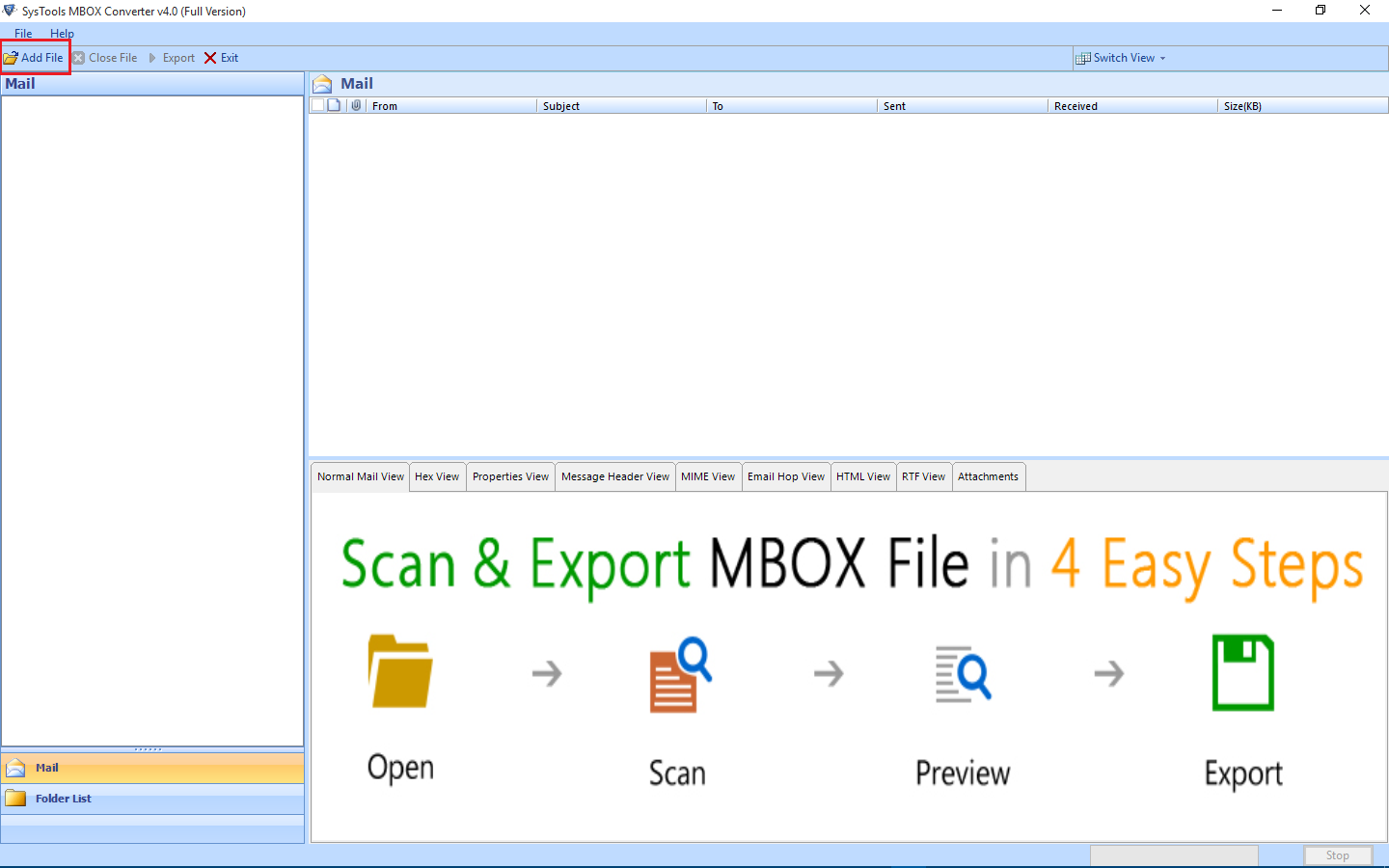
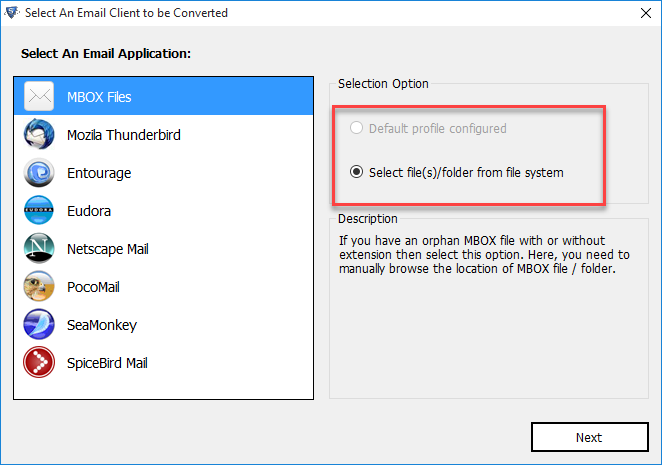

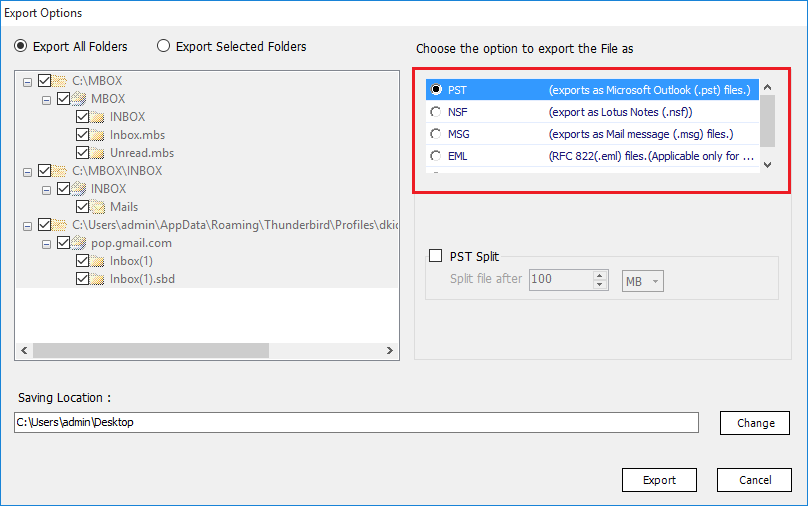
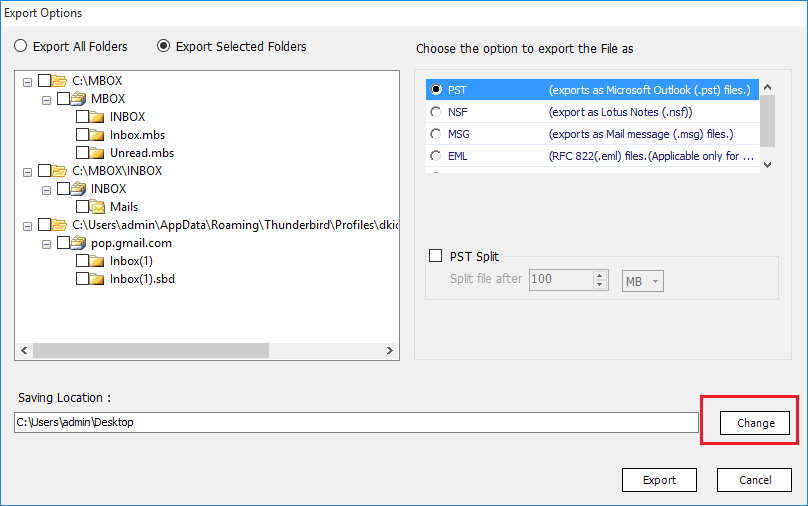
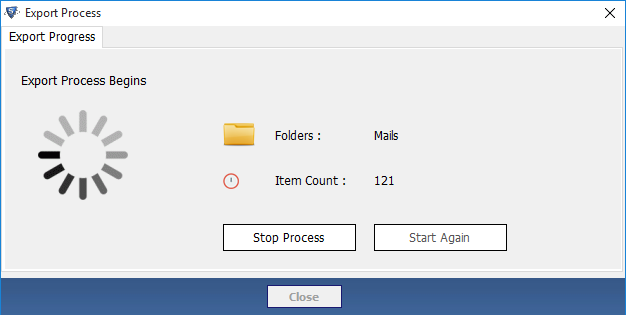
Note: To create a single PST file for multiple Thunderbird mailbox, tick the use folder mode while importing MBOX files in the software. By default, the tool generates PST files corresponding to each MBOX file.
Thunderbird converter tool is available to download for free as a demo version. It will allow converting 25 emails from Thunderbird to PST file. You can upgrade to full license upon experiencing satisfactory experience.
Apart from exporting Thunderbird to PST file format, the tool also supports MBOX files of more than 19 email applications, including Apple Mail, Power Mail. Eudora, Spicebird, Entourage, and many more. Besides, you can also export data into multiple file formats including PST, EML, MSG, HTML & NSF file format.
Brief Procedure for Both Free and Paid Methods
Steps to Export Thunderbird to PST file
- Step-1: Open Thunderbird Converter tool.
- Step-2: Click on Add File and choose Thunderbird.
- Step-3: Add MBOX folders to export to PST.
- Step-4: Preview Thunderbird emails and apply filters.
- Step-5: Click Export to start Thunderbird emails to PST conversion.
Import Export NG to Export Thunderbird Emails to PST
- Open Microsoft Outlook.
- Navigate to Open & Export >> Import/Export.
- Choose Export to a File & Click Next button.
- Choose PST as Export Type & Choose Required Folders.
- Browse Location & Click OK to download Thunderbird Emails to PST.