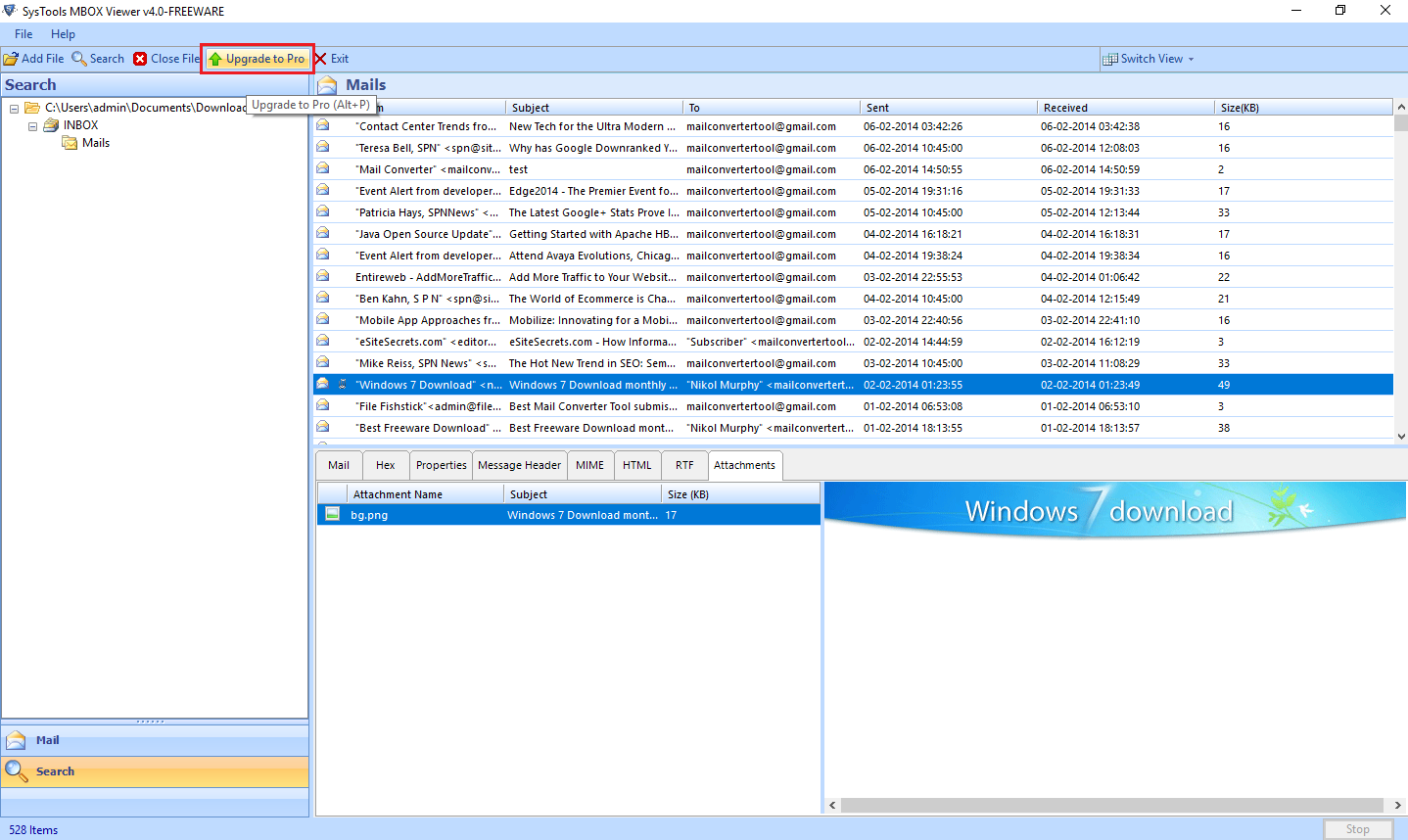How to Open MBOX Files
Simple steps to know how to view MBOX files with Attachments along with the Horizontal and vertical view.
Step 1
Go to Start » All Programs » SysTools MBOX Viewer Freeware
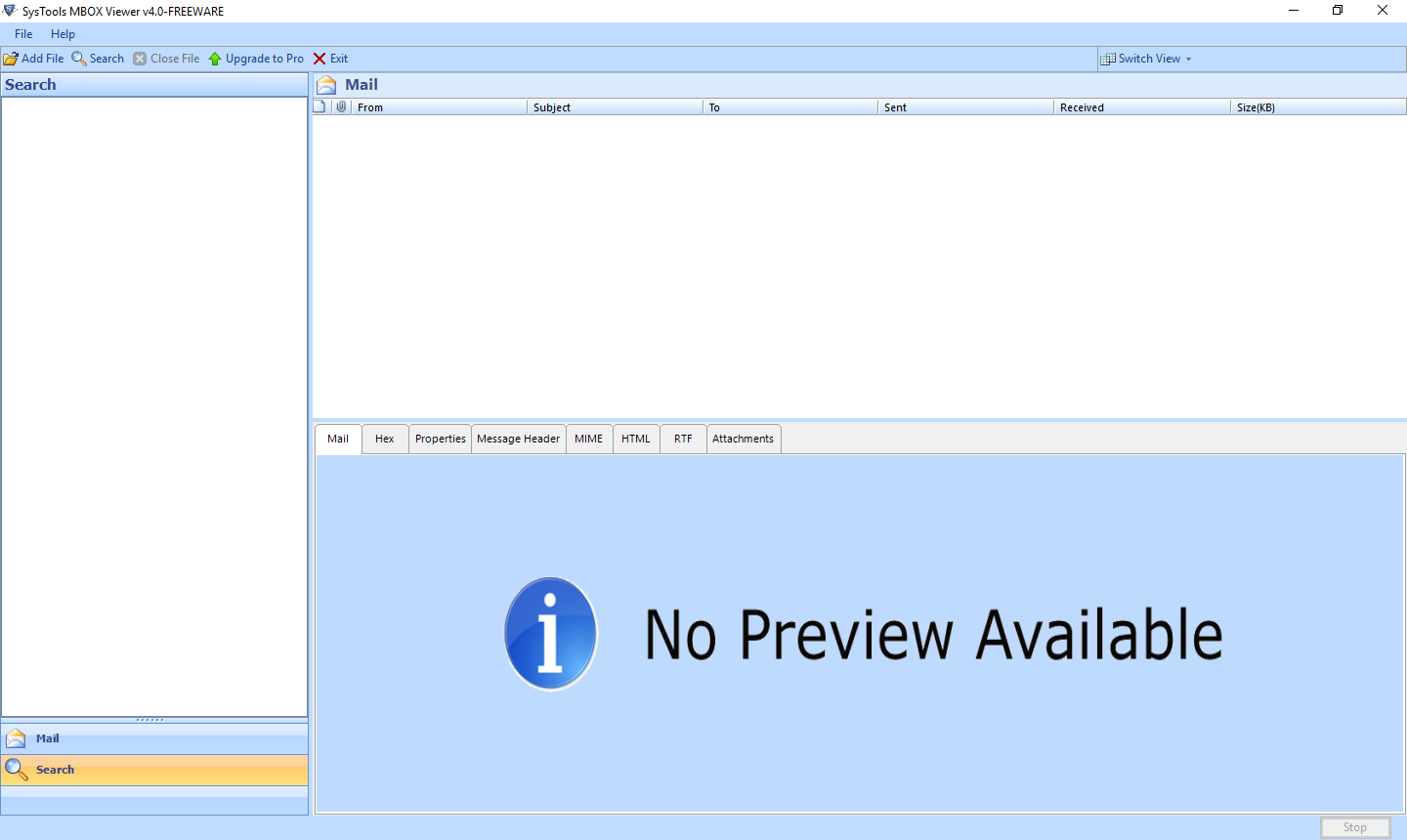
Step 2
Click on Add File Option:
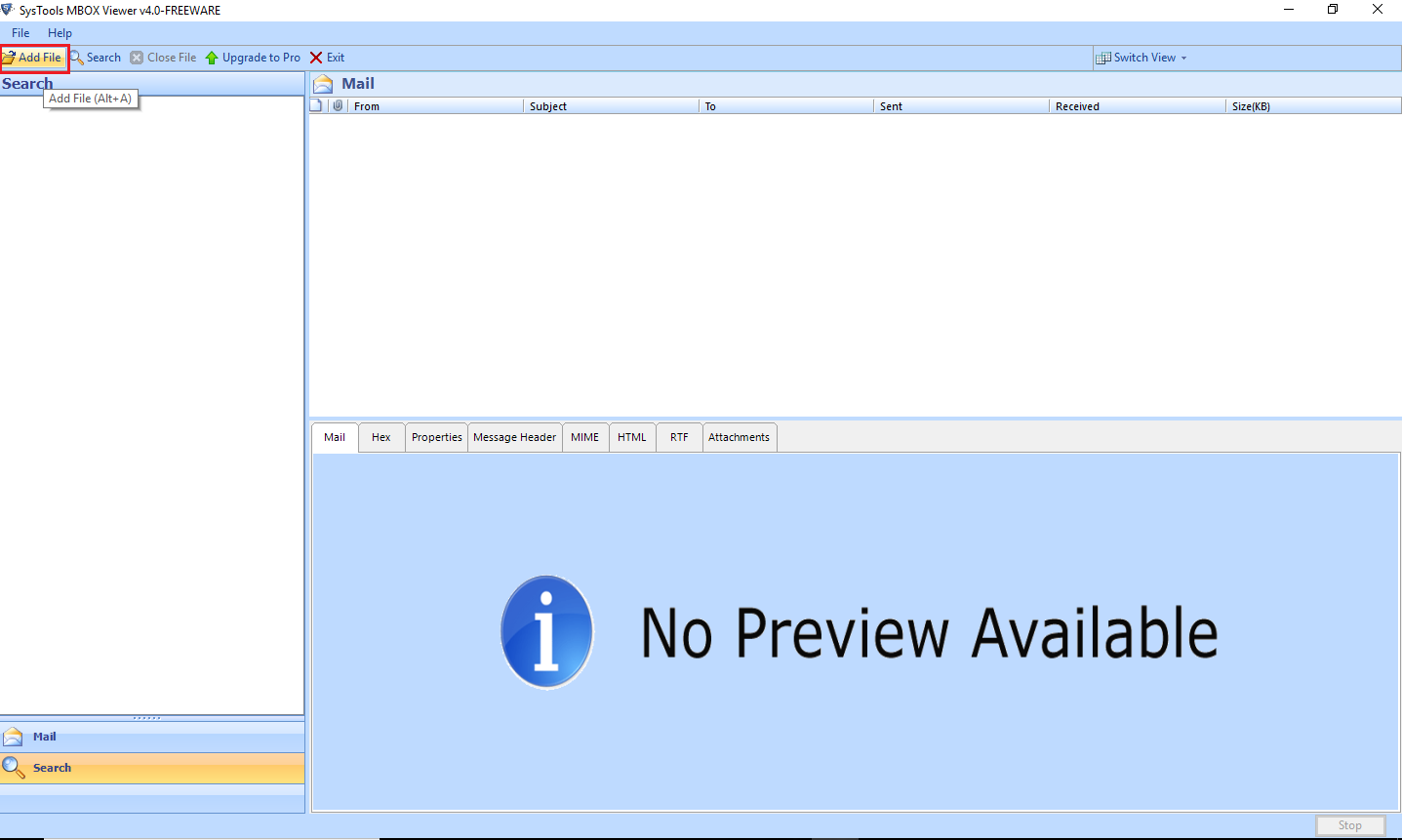
Step 3
After selecting the configured email application, You can also select "Default Profile Configured" & click on Next button.
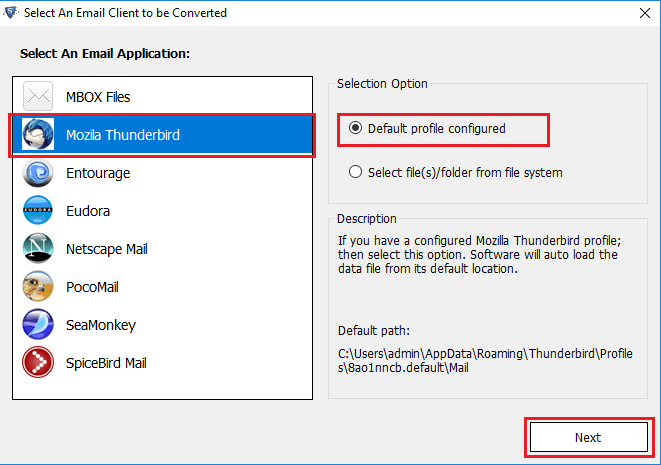
OR Select an email application from the list or select "MBOX Files" option to select an MBOX file of any email client and click on Next button.
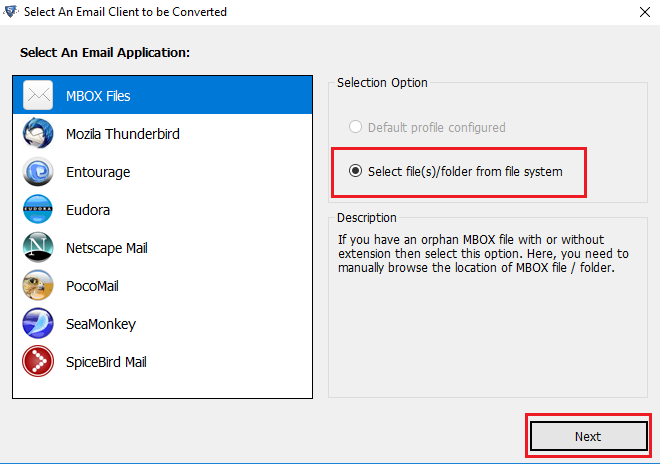
Step 4
Press Browse button, after clicking on "Process" button a popup window will open.
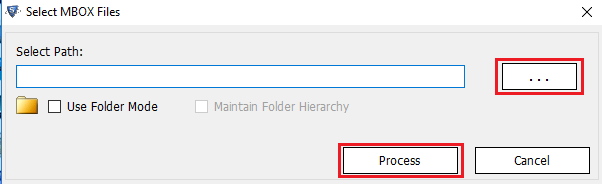
Step 5
Select the desired MBOX file from your computer and click on "Open" button.
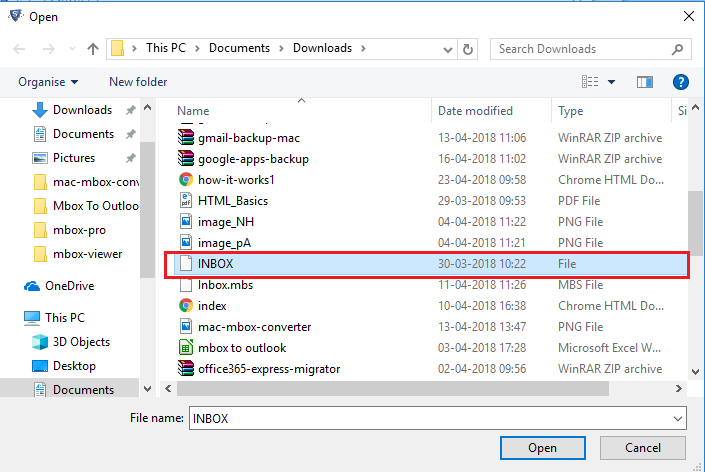
Step 6
Click on Process.
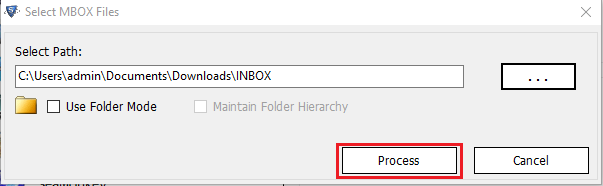
Step 7
View MBOX Emails
MBOX Mail View of email is shown below in which user can view the email in usual way: Normal Mail View,Hex View, Properties View, Message Header View, MIME View, HTML View, RTF View.
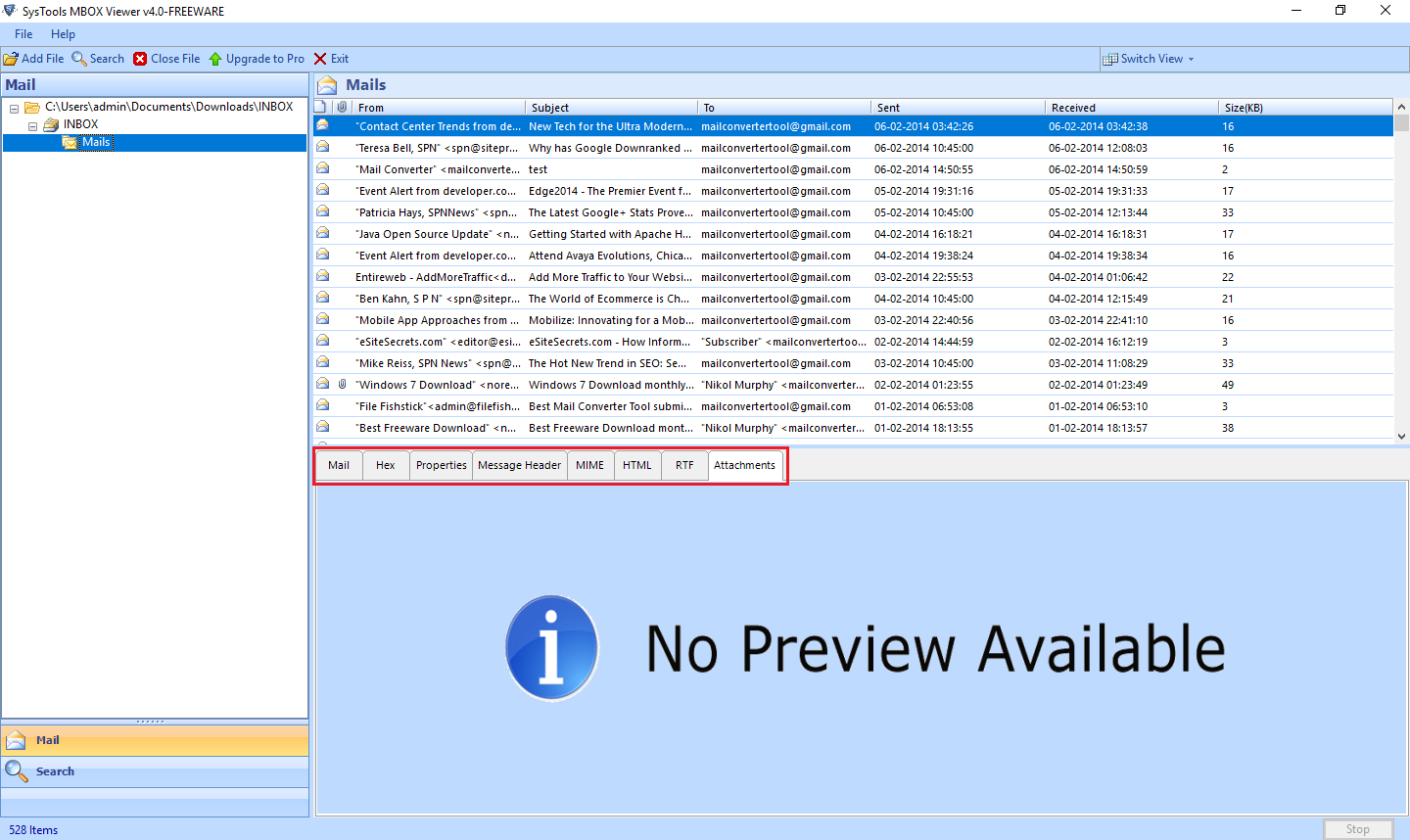
Step 8
If you want to browse a folder containing Multiple MBOX files, then check "Use Folder Mode" and click on Process Button.
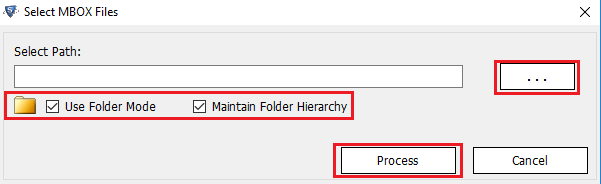
Step 9
Select MBOX file location from Hierarchy & click on OK.
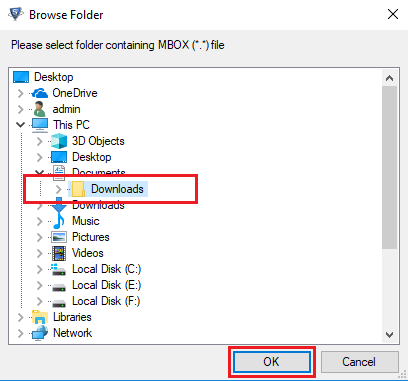
Step 10
Click on Process.
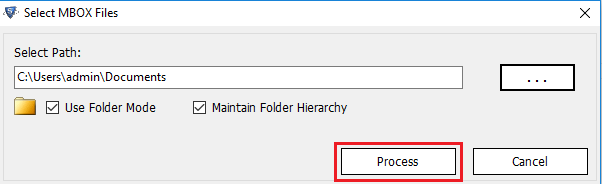
Step 11
You can select Multiple MBOX files by Use Folder Mode.
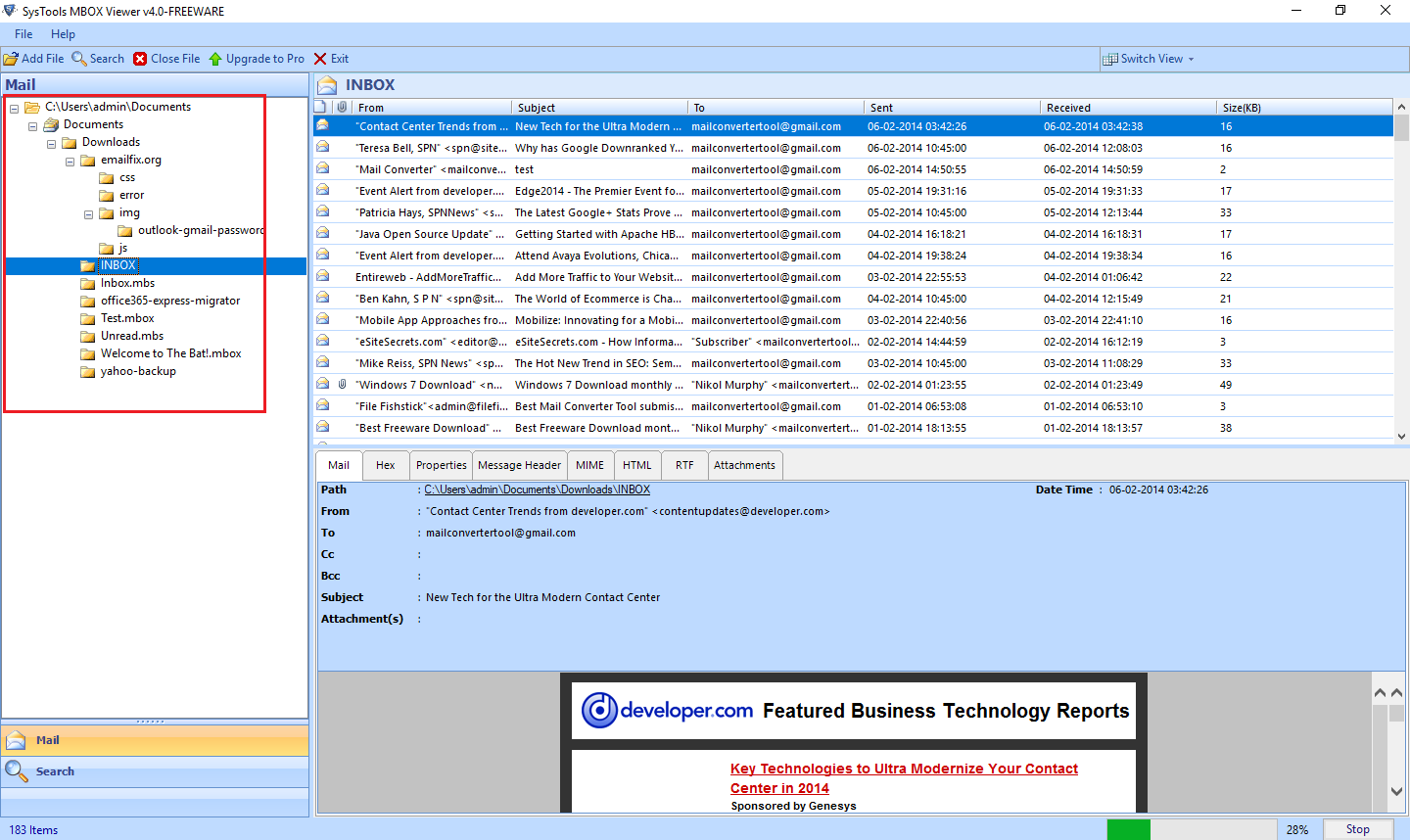
Step 12
Attachments of email are shown under Attachment tab:
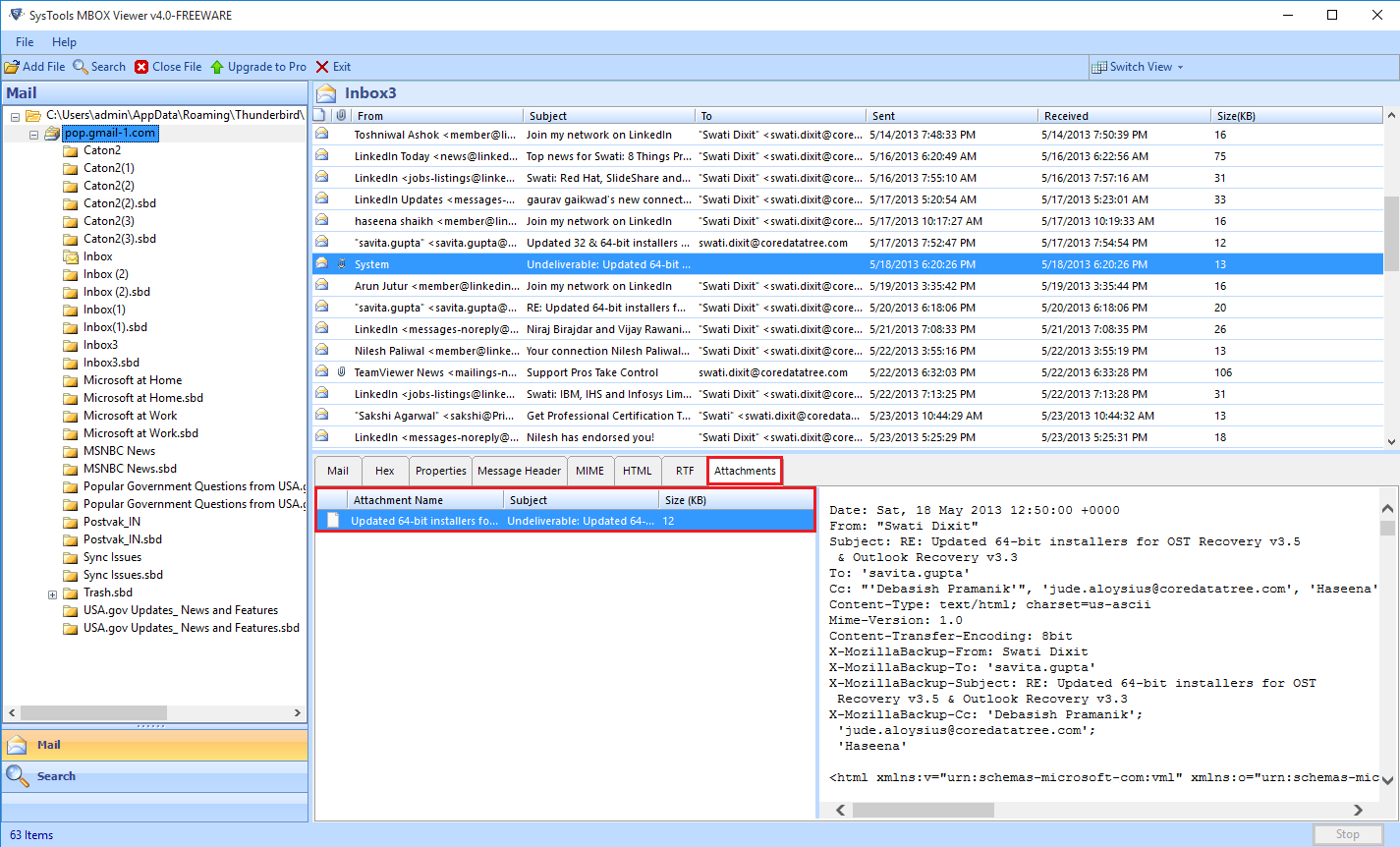
Step 13
Different Mail Views Horizontal and Vertcal
The user can switch views from Horizontal to vertical in order to view the mails as per preference.
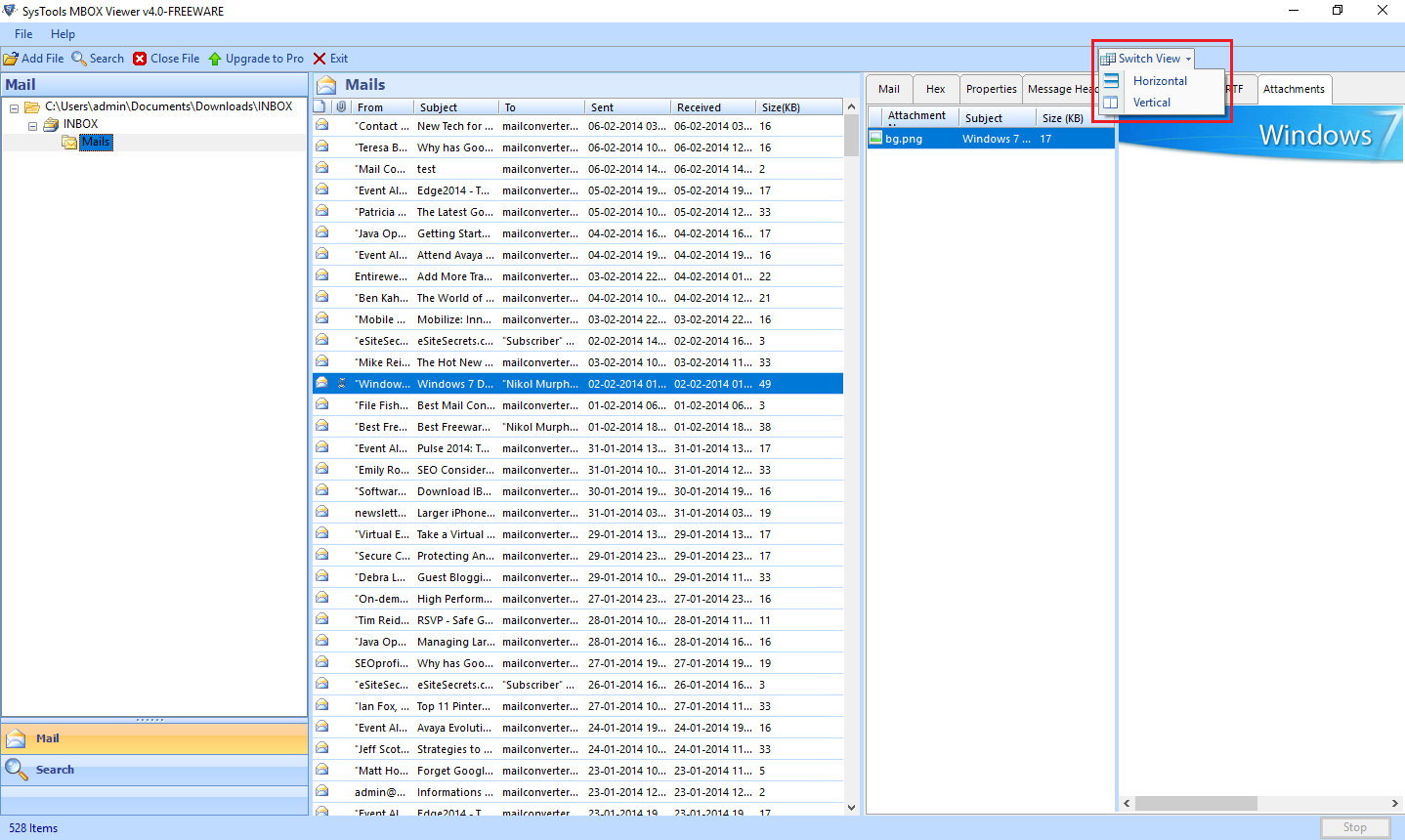
Step 14
If you want to Extract, Print & Convert MBOX Files to PDF with Attachments, Click on Upgrade To Pro.