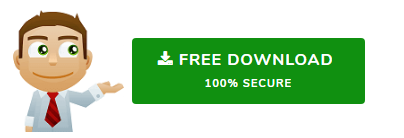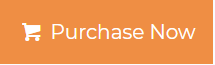Google Takeout to Outlook Converter – A Simple Way to Export Google Takeout to PST
“A month ago, I used the Google takeout to get a backup file all my Gmail emails into my computer. Now, I have an important assignment that requires me to open Google Takeout file in Microsoft Outlook. But the import feature of Outlook does not show any option to import MBOX file or Gmail file in it. Can someone recommend a way to convert Google takeout to Outlook so I can access all my emails in it?”
Google Takeout is a free service offered by Google that allows holders of Gmail accounts to export all the Google product data into local files. Out of the many products available, this feature became popular much thanks to its ability to archive Gmail mailbox files. It provides users with a compressed file that contains all the exported data files including MBOX file. This MBOX file contains all the email messages downloaded from the Gmail account. Thus, to be able to open Google Takeout in Outlook, one must find a way to access MBOX file in it.
MBOX File of Google Takeout & MS Outlook – Technical Issues
Although most users know that MBOX files contain the Gmail data, they are unable to access it in Outlook. It’s because MS Outlook does not support the MBOX file format. It does not feature an option to import MBOX files and doesn’t even mention Google takeout. So, it is technically impossible to open the Google Takeout file in Outlook without the intervention of external applications. And that’s where Google Takeout to Outlook Converter comes into play. It allows a user to convert the Google Takeout mailbox file into Outlook PST format. Since the PST file is the official file format of Outlook, this way users can easily access their Gmail data in Outlook 2019, 2016, 2013, 2011, 2010, 2007, and 2003.
Already Used the Google TakeOut Service or Need Help Using it?
Here, we will be assuming that the user has already used the Google Takeout service to archive the Gmail data. And thus, he/she already has the MBOX file extracted from the downloaded compressed file. However, if the process is not yet started or is in progress right now, we have an article providing step by step method to export MBOX from Gmail via Takeout. Do take a look at it before proceeding to the next section.
Google Takeout to Outlook Converter – Intro & Guide
The files that users most commonly wish to convert from Google Takeout to Outlook are emails, contacts, and calendars. Importing the contacts and calendars file is easy as they are present in .vcf and .ics format respectively. Outlook provides such options in its Import/Export feature. Unfortunately, there is no option available for MBOX file. So, the best possible method left to perform such conversion is by using a trusted professional tool – MBOX to Outlook Converter.
This software application does not require MS Outlook to be installed on the system. It preserves the email attributes, formatting and structure of the MBOX file and ensures that the originality of the mailboxes is maintained after conversion. The PST file created after the process is of Unicode type that makes it accessible in all major Mac & Windows Outlook versions such as Outlook 2019, 2016, 2013, 2011, 2010, 2007 & 2003.
Steps to Convert Google Takeout to PST with Screenshots
- Run the software application on your system and fire up the “Add File” option.
- Select the MBOX file option and hit the “Next” button.
- Now, browse the MBOX file downloaded via the Google takeout service and click “Process”.
- The conversion software now previews the Google emails in multiple preview modes. Here, click the “Export” button from the menu bar.
- Choose the “PST” option and click “Change” to select the location to save the PST file.
- Click on "Export" button to start the conversion.
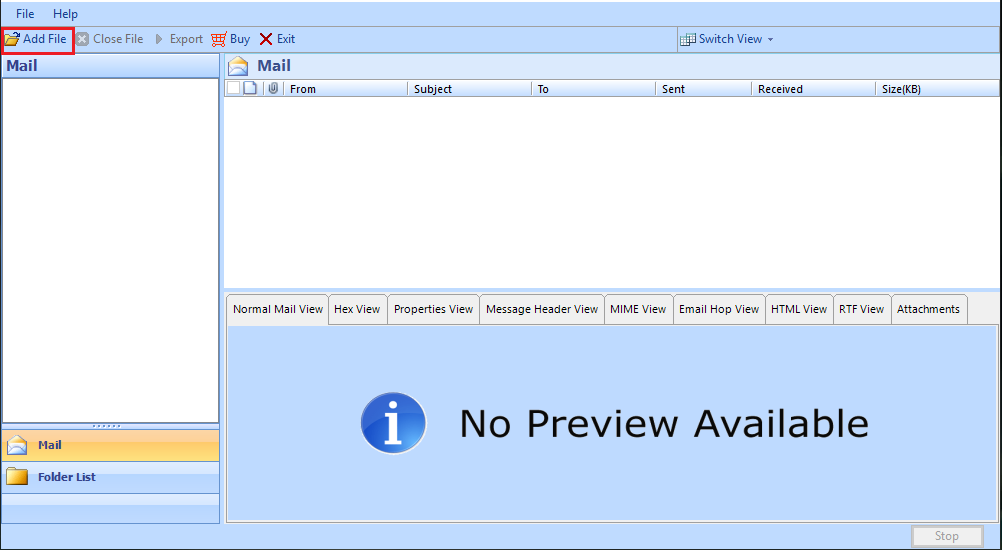
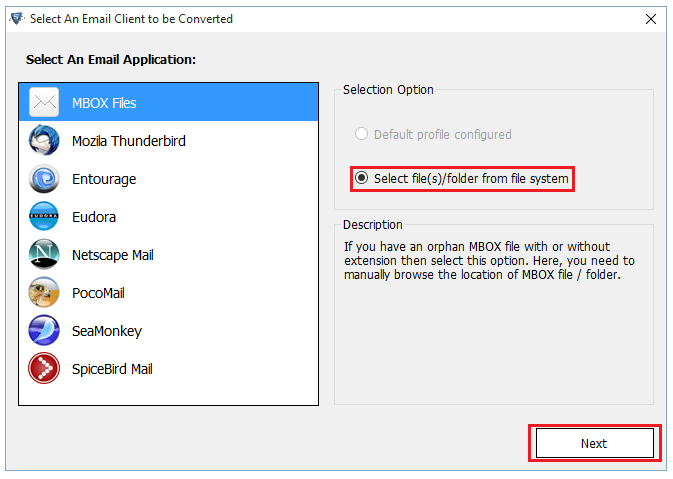
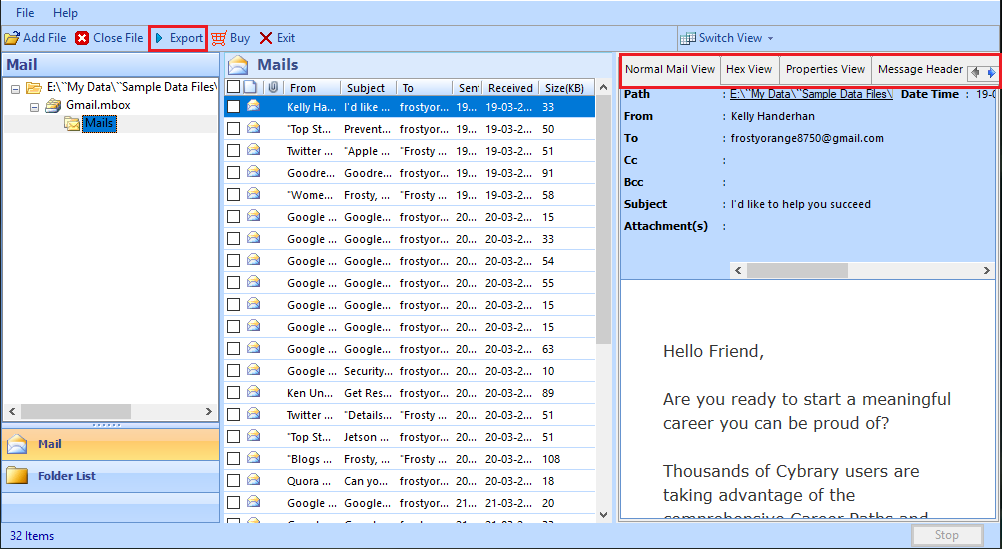
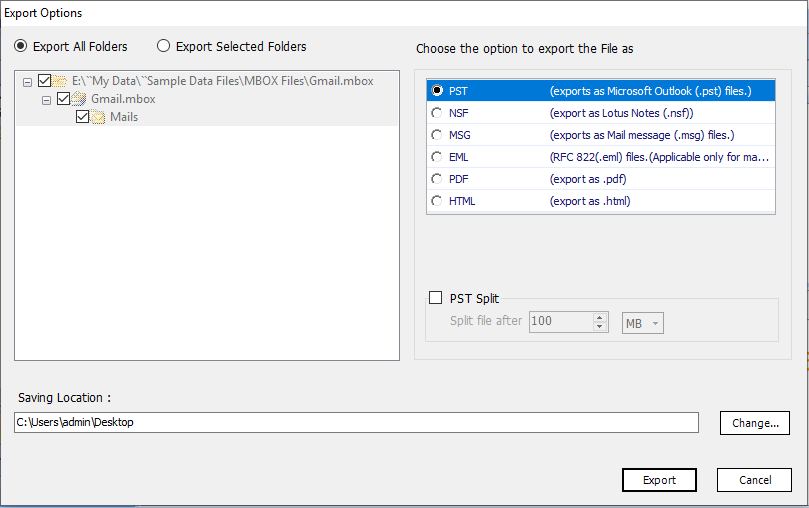
The Google Takeout to Outlook conversion now starts and may take a while to complete. Don’t worry, the software has algorithms that ensure a fast and efficient migration process. So the time taken will be kept at a minimum. Once the files are successfully converted into PST, simply import the PST file in Microsoft Outlook.
Wrapping Up
Google Takeout has been a boon to many Gmail users that wished to export their mailbox data items. This feature allows them to archive the complete data and download it onto their system. However, the case is different when a user wishes to open Google Takeout file in Outlook. Lack of a direct method to do so leaves users with Google Takeout to Outlook converter. Therefore, we defined one such tool that can easily convert Google Takeout files to PST format. Proper steps with screenshots are also given for user convenience.